Jump to: Navigation
Home
If you want to use the `blog` layout, you need to add `jekyll-paginate` to your `Gemfile` and to the `plugins` list in your config file:
```ruby
## file: Gemfile
gem "jekyll-paginate"
```
```yml
## file: _config.yml
plugins:
- jekyll-paginate
```
You also need to add the `paginate` and `paginate_path` keys to your config file, e.g.
~~~yml
## file: _config.yml
paginate: 5
paginate_path: '/page-:num/'
The blog layout needs to be applied to a file with the .html file extension and the paginate_path needs to match the path to the index.html file. To match the paginate_path above, put a index.html with the following front matter in the root directory:
---
## file: index.html
layout: blog
title: Blog
---
For more information see Pagination.
Using the blog layout in a subdirectory
If you want to use the blog layout at a URL like /my-blog/, create the following folder structure:
├── my-blog
│ └── index.html
├── !my-blog.md
└── _config.yml
You can use the same index.html as before:
---
## file: my-blog/index.html
layout: blog
title: Blog
---
(Optional) If you want to add a link to the blog in the sidebar, DO NOT add the menu key to the front matter of my-blog/index.html. Instead, create a new markdown file called !my-blog.md with menu and permalink keys:
---
## file: !my-blog.md
title: My Blog
menu: true
permalink: /my-blog/
sitemap: false
---
Finally, in your config file, make sue the paginate_path matches the permalink:
## file: _config.yml
paginate: 5
paginate_path: /my-blog/page-:num/
Adding an author
At a bare minimum, you should add an author key with a name and email sub-key (used by the feed plugin) to to your config file:
## file: _config.yml
author:
name: Florian Klampfer
email: mail@qwtel.com
If you would like the author to be displayed in the about section below a post or project*, add an about key and provide markdown content. I recommend using the YAML pipe | syntax, so you can include multiple paragraphs:
## file: _config.yml
author:
name: Florian Klampfer
email: mail@qwtel.com
about: |
Hi, I'm Florian or @qwtel...
This is another paragraph.
Adding an author’s picture
If you’d like for the author’s picture to appear in addition the about text (see above), you can either use the jekyll-avatar plugin or provide URLs to images manually.
To use the plugin, add it to your Gemfile and the list of plugins in your config file:
## file: Gemfile
gem "jekyll-avatar"
## file: _config.yml
plugins:
- jekyll-avatar
Run bundle install for the changes to take effect.
Make sure you have provided a GitHub username in your config file (github_username), or to the author key (author.social.github, author.github.username, or author.github). See Adding social media icons for more.
To set an image manually, you have to provide an URL to the author’s picture key:
## file: _config.yml
author:
picture: /assets/img/me.jpg
If you’d like to provide multiple versions for screens with different pixel densities, you can provide path and srcset keys instead:
## file: _config.yml
author:
picture:
path: /assets/img/me.jpg
srcset:
1x: /assets/img/me.jpg
2x: /assets/img/me@2x.jpg
The keys of the srcset hash will be used as image descriptors. For more information on srcset, see the documentation at MDN, or this article from CSS-Tricks.
Adding social media icons
Hydejack supports a variety of social media icons out of the box. These are defined on a per-author basis, so make sure you’ve followed the steps in Adding an author.
You can add a link to a social network by adding an entry to the social key in to an author. It consists of the name of the social network as key and your username within that network as value, e.g.
## file: _config.yml
author:
social:
twitter: qwtel
github: qwtel
Check out authors.yml to see which networks are available. You can also follow the steps here to add your own social media icons.
You can change the order in which the icons appear by moving lines up or down, e.g.
## file: _config.yml
author:
social:
github: qwtel # now github appears first
twitter: qwtel
To get an overview of which networks are available and how a typical username in that network looks like, see the included authors.yml.
Should providing a username not produce a correct link for some reason, you can provide a complete URL instead, e.g.
## file: _config.yml
author:
social:
youtube: https://www.youtube.com/channel/UCu0PYX_kVANdmgIZ4bw6_kA
Adding an email, RSS icon or download icon
If you’d like to add an email , RSS , or download icon to the list, add the email, rss, or download key, e.g.:
## file: _config.yml
author:
social:
email: mail@qwtel.com
rss: https://gpintarelli.github.io/feed.xml # make sure you provide an absolute URL
download: https://github.com/hydecorp/hydejack/archive/v8.5.2.zip
Enabling comments
Hydejack supports comments via Disqus. Before you can add comments to a page you need to register and add your site to Disqus’ admin console. Once you have obtained your “Disqus shortname”, you include it in your config file:
## file: _config.yml
disqus: <disqus shortname>
Now comments can be enabled by adding comments: true to the front matter.
---
layout: post
title: Hello World
comments: true
---
You can enable comments for entire classes of pages by using front matter defaults. E.g. to enable comments on all posts, add to your config file:
## file: _config.yml
defaults:
- scope:
type: posts
values:
comments: true
Enabling Google Analytics
Enabling Google Analytics is as simple as setting the google_analytics key.
## file: _config.yml
google_analytics: UA-XXXXXXXX-X
Conversely, if you want to disable it, you only have to remove the google_analytics key and no GA code will be part of the generated site.
Using a custom analytics provider
If you want to use a different analytics provider, e.g. Matomo, you can add its code snippet to _includes/my-body.html (create if it doesn’t exist). The default file contains example code for using Matomo.
Changing built-in strings
You can change the wording of built-in strings like “Related Posts” or “Read more” in _data/strings.yml.
If you are using the gem-based version the file doesn’t exist, but you can get the default file here.
You will frequently find markers like <!--post_title-->. You can place them freely within your string and they will be replaced with the content they refer to.
You may also use this feature to translate the theme into different languages. In this case you should also set the lang key to your config file, e.g.
## file: _config.yml
lang: cc-ll
where cc is the 2-letter country code and ll specifies a 2-letter location code, e.g.: de-at.
You may also change the strings used for formatting dates and times (look out for the date_formats key), but be aware that the values you provide need to be valid Ruby format directives.
Adding legal documents
If you have pages for contact data, privacy policy, cookie policy, etc. you can add links to them in the footer by listing them under the legal key in your config file as follows:
legal:
- title: Impress
url: /impress/
- title: Cookies Policy
url: /cookies-policy/
When using Hydejack’s offline feature, the pages listed here will be downloaded and cached when loading the page for the first time.
Adding custom favicons and app icons
By default, Hydejack includes its own favicon, as well as app icons for in five different resolutions.
To change the favicon, place your own favicon.ico into assets/icons/ (create the folder if it doesn’t exist).
To use your own app icons, you need to prepare five square PNG files in the following resolutions, and put them into assets/icons/ (create the folder if it doesn’t exist):
| Name | Pixels |
|---|---|
icon@3x.png | 576x576 |
icon@2x.png | 384x384 |
icon.png | 192x192 |
icon@0,75x.png | 144x144 |
icon@0,5x.png | 96x96 |
icon@0,25x.png | 48x48 |
Additionally, you can provide tiles for Window 10:
| Name | Pixels |
|---|---|
tile-large.png | 558x588 |
tile-medium.png | 270x270 |
tile-small.png | 70x70 |
tile-wide.png | 558x270 |
If you don’t want to use PNGs, or want to use different resolutions, you have to provide your own assets/manifest.json (and assets/ieconfig.xml when supporting Window 10). For more on web app manifests, see MDN.
Enabling newsletter boxes*
To enable showing newsletter subscription boxes below each post and project, provide your Tinyletter username to the tinyletter key in the config file.
## file: _config.yml
tinyletter: <tinyletter username>
To edit the content of the newsletter box, open _data/strings.yml, and change the entries under the tinyletter key.
If want to use a different mailing provider you can build your own form, and insert it into _includes/my-newsletter.html. The file includes an example form for MailChimp, where you need to fill in site.mailchimp.action and site.mailchimp.hidden_input (you can get these from MailChimp).
To build a completely new from, you can use the same CSS classes as Bootstrap. Note that only form, grid and utility classes are available. Check out Forms by Example for more examples.
Enabling Dark Mode*
Buyers of the PRO version have access to a dark-themed version of Hydejack.
Dark mode can be enabled in config.yml under the hydejack key and has three settings and two adjustments:
hydejack:
dark_mode:
dynamic: true
sunrise: 6
sunset: 18
icon: true
always: false
Setting dynamic, will enable dark mode based on the client’s local time (unlike location-based sunset calculations, this approach does not require a permission form the user). You can adjust sunrise and sunset to change when to show the light/dark theme.
Setting icon will show a switch to alternate between the light and dark mode at the top of the page.
Finally, setting always will cause dark mode to become the default theme at all times (combine with dynamic: false).
Basics
This chapter covers the basics of content creation with Hydejack.
Table of Contents
- Using the
bloglayout in a subdirectory - Adding an author
- Enabling comments
- Enabling Google Analytics
- Changing built-in strings
- Adding legal documents
- Adding custom favicons and app icons
- Enabling newsletter boxes*
- Enabling Dark Mode*
- Basics
- Writing
- Scripts
- Build
- Advanced
Adding a page
You can add generic pages that support markdown content but aren’t blog posts. For example, this documentation is written in markdown, consisting of several generic pages.
To add a page, create a new markdown file and put layout: page in a front matter
---
layout: page
title: Documentation
---
Now you can add content as you would in a blog post.
Adding an entry to the sidebar
To add links to the sidebar, populate the menu entry in _config.yml with a list of title-url pairs, e.g.:
## file: _config.yml
menu:
- title: Blog
url: /blog/
- title: Projects
url: /projects/
- title: Resume
url: /resume/
- title: About
url: /about/
Adding a link to an external page to the sidebar
To add links to external sites, simply provide a fully qualified URL, e.g.
menu:
- title: "@qwtel"
url: https://qwtel.com/
Adding a category or tag
Hydejack allows you to use the list layout to show all posts of a particular category or tag.
Before you start, make sure your config files contains the features_categories and featured_tags collections:
## file: _config.yml
collections:
featured_categories:
permalink: /:name/
output: true
featured_tags:
permalink: /tag-:name/
output: true
Recap: Categories and tags in Jekyll
Posts in Jekyll can belong to one or more categories, as well as one or more tags. They are defined in a post’s front matter:
---
layout: post
title: Welcome to Jekyll
categories: [jekyll, update]
tags: [jekyll, update]
---
Posts can also be assigned to a category based on their position within the folder structure, e.g.
├── jekyll
│ └── update
│ └── _posts
│ └── 2017-04-07-welcome-to-jekyll.markdown
This will place “Welcome to Jekyll” in the categories jekyll and update.
Whether you use this method or not, categories will always be part of a posts URL, while tags will not.
| Type | URL |
|---|---|
| Categories | /jekyll/update/2017-04-07-welcome-to-jekyll/ |
| Tags | /2017-04-07-welcome-to-jekyll/ |
As far as Jekyll is concerned, this is the only difference.
Categories and tags in Hydejack
Categories and tags are displayed by Hydejack below the title, after the date. Categories are displayed with the preposition “in”, while tags are displayed with the preposition “on”, e.g.
| Type | Title |
|---|---|
| Categories | Welcome to Jekyll¬ 07 Apr 2017 in Jekyll / Update |
| Tags | Welcome to Jekyll¬ 07 Apr 2017 on Jekyll, Update |
| Both | Welcome to Jekyll¬ 07 Apr 2017 in Jekyll / Update on Jekyll, Update |
You can adjust these in _data/string.yml.
Creating a new category or tag
By default, categories and tags are rendered as plain text. Further steps are necessary if you want them to link to a page that contains a list of all posts that belong to that category or tag.
For each featured category or tag, a file called <category-name>.md or <tag-name>.md has to be created inside the _featured_tags and _featured_categories folders, respectively. Each file in these folders is part of a Jekyll Collection.
The meta data of a category or tag is set in the files front matter, e.g.
---
## file: _featured_categories/hyde.md
layout: list
title: Hyde
slug: hyde
description: >
Hyde is a brazen two-column [Jekyll](http://jekyllrb.com) theme.
It's based on [Poole](http://getpoole.com), the Jekyll butler.
---
layout- Must be
list title- Used as title of the page, as well as name of the category or tag as part of the line below a blog post’s title. Can be different from the name of the tag or category, as long as
slugis identical to the name. slug- Must be identical to the key used in the blog’s front matter, i.e. if you use
categories: [jekyll]theslugmust bejekyll. By default, the slug is derived from the title, but here it is recommended that you set it explicitly. description- A medium-length description, used on the tag or category’s detail page and shown in a message box below the title.
menu- Set to to
trueif you want the category or tag to appear in the sidebar. For more information, see Adding an entry to the sidebar.
Once the file is created, the page can be found at /category/<categoryname>/ or /tag/<tagname>/.
Adding an about page
About pages are a frequent use case, so Hydejack has a special layout for it. It is a slight modification of the page layout that allows showing the author information by adding the <!--author--> marker somewhere on the page.
To create an about page, make sure layout is set to about. For more on authors, see Adding an author.)
---
## file: about.md
layout: about
title: About
---
Adding a cover page
Hydejack 8 introduces cover pages, i.e. pages witht he sidebar opened, so that it spans the entire screen. This feature is intended for landing pages. To enable it on a page, simply add cover: true to the front matter.
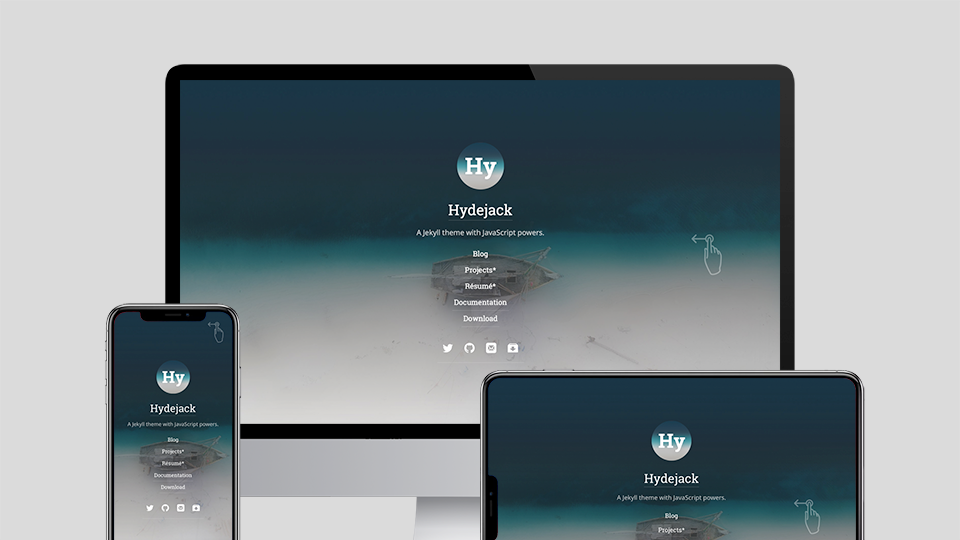
Customization
Adding custom CSS
The quickest and safest way to add custom CSS to Hydejack is via the _sass/my-inline.scss and _sass/my-style.scss files (create the folder/the files if they don’t exist).
To add CSS that gets inlined into the page, i.e. is loaded with the first request, put the CSS rules into my-inline.scss. This is intended for above-the-fold content. Otherwise put the CSS rules into my-style.scss. Note that this distinction has no effect when no_inline_css is enabled.
Adding custom HTML to the head
To add custom HTML elements to the <head> of the document, open _includes/my-head.html (create the folder/the files if they don’t exist) and add your elements there.
Adding custom HTML to the body
To add custom HTML elements to the <body> of the document, open _includes/my-body.html (create the folder/the files if they don’t exist) and add your elements there.
- What’s the difference to
my-scripts.html? - This file was used in earlier versions of Hydejack to accomplish the same goal. However, there are still instances were you might want to prefer
my-scripts.htmlovermy-body.html, as it won’t load scrips on redirect pages and will be ignored by browsers < IE10.
Adding a welcome page*
If you bought the PRO version of Hydejack you have access to the welcome layout. It is intended to showcase your projects and blog posts in a compact way. Technically, it is a modified version of the about layout, so it allows showing the author information where the <!--author--> marker is put. Demo.
You can create a welcome page by creating a new markdown file and setting the layout to welcome in the front matter.
---
## file: index.md
layout: welcome
title: Welcome
cover: true
---
Without further configuration, the welcome page will just look like a regular page. To show the two most recent projects, add the <!--projects--> marker to the content. To show the five most recent blog posts, add the <!--posts--> marker to the content.
The welcome layout also supports selecting specific projects and posts, by adding to the front matter, e.g.:
---
## file: index.md
selected_projects:
- _projects/hydejack-v6.md
- _projects/hyde-v2.md
more_projects: projects.md
selected_posts:
- _posts/2017-05-03-javascripten.md
- _posts/2012-02-07-example-content.md
more_posts: posts.md
featured: true
---
selected_projects- A list of paths to project files that should be displayed below the main content of the page. The paths are relative to the main directory with no leading
./. If no paths are provided, the two most recent projects will be used. more_projects- The path to the main projects page. The path is relative to the main directory with no leading
./. selected_projects- A list of paths to blog posts that should be featured on the welcome page. The paths are relative to the main directory with no leading
./. If no paths are provided, the five most recent posts will be used. more_posts- The path to the main posts page. The path is relative to the main directory with no leading
./. featured- Optional. When
true, project thumbnails will span the full width instead of half. This setting takes precedence over thefeaturedvalue of individual projects, i.e. it will apply to the entire page.
Adding a projects page*
The projects page will show all projects in a particular collection. First, you need to make sure that you have the projects collection defined in _config.yml:
## file: _config.yml
collections:
projects:
permalink: /projects/:path/
output: true
Next, add a projects.md to in the root (you can adjust the name/location to match the permalink of the collection). This file has the projects layout (mind the “s” at the end) and should have a show_collection key, with the name of the collection as a value, e.g.:
---
## file: projects.md
layout: projects
title: Projects*
show_collection: projects
featured: true
---
layout- Must be
projects. title- The title of the page. Note that this name is reused as part of each individual project page (for the link that directs back to the projects page).
show_collection- The name of the collection you want display on this page. Defaults to
projects. featured- Optional. When
true, project thumbnails will span the full width, instead of only half. This setting takes precedence over thefeaturedvalue of individual projects, i.e. it will apply to the entire page.
Adding a project*
Projects are organized using Jekyll Collections. Each project generates an entry on the projects layout (Demo) as well as its own detail page (Demo).
Each project is defined by a file in the _projects directory. The project’s meta information is defined in the file’s front matter. You can also add markdown content. A project’s front matter should look like:
---
## file: _projects/hyde-v2.md
layout: project
title: Hyde v2*
date: 2 Jan 2014
screenshot:
src: /assets/img/projects/hyde-v2@0,25x.jpg
srcset:
1920w: /assets/img/projects/hyde-v2.jpg
960w: /assets/img/projects/hyde-v2@0,5x.jpg
480w: /assets/img/projects/hyde-v2@0,25x.jpg
caption: Hyde is a brazen two-column Jekyll theme.
description: >
Hyde is a brazen two-column [Jekyll](http://jekyllrb.com) theme.
It's based on [Poole](http://getpoole.com), the Jekyll butler.
links:
- title: Demo
url: http://hyde.getpoole.com
- title: Source
url: https://github.com/poole/hyde
featured: false
---
layout- Must be set to
project date- Providing a year is the minimum requirement. Used to sort the projects.
screenshot- A 16:9 screenshot of the project.
You can pass an URL to an image, but it is recommended that you provide a
src-srcsetpair (see example above).Hydejack will show the screenshot in various sizes, depending on the screen width, so that no specific size will fit all. Instead, it is recommended that you use a mipmap-like approach, providing the image in multiple sizes, each image half the width of the previous one. The
srckey is a fallback image for browsers that don’t support thesrcsetattribute. The keys of thesrcsethash will be used as descriptors.For more information on
srcset, see the documentation at MDN, or this article from CSS-Tricks. caption- A short description, shown as part of each “project card” in the
projectslayout. description- A medium-length description, used on the project’s detail page as meta description and shown as message box below the screenshot.
links- A list of
title-urlpairs that link to external resources related to this project. author- Optional. The author shown below the project, similar to posts.
featured- Optional. When
true, the project preview will span the full content width. You can use this for projects that should receive more attention. You can set/override this for an entire page, by settingfeaturedin the front matter (applies to theprojectsandwelcomelayout).
Adding a resume*
Hydejack’s PRO version features a generalized resume layout. Demo.
It generates the resume page from a valid JSON Resume, which is good news if you already have a JSON resume. Otherwise, there are various ways of obtaining one:
- You can edit the example
resume.ymlin_datadirectly. It contains example entries for each type of entry. - You can use the visual JSON Resume Editor.
- If you have a LinkedIn profile, you can try LinkedIn to Json Résumé.
Once you have a JSON Resume, place it into _data.
To render a resume page, create a new markdown file and set the layout to resume in the front matter:
---
## file: resume.md
layout: resume
title: Resume
description: >
A short description of the page for search engines (~150 characters long).
---
Adding a specialized resume or multiple resumes
You can add a specialized resume or multiple resumes by adding the resume YAML to the front matter under the resume key. E.g.:
---
## file: resume.md
layout: resume
title: Resume
description: >
A short description of the page for search engines (~150 characters long).
resume:
basics:
name: "Richard Hendricks"
label: "Programmer"
picture: "/assets/icons/icon.png"
# ...
---
Writing
Hydejack offers a few additional features to markup your content. Don’t worry, these are merely CSS classes added with kramdown’s {:...} syntax, so that your content remains compatible with other Jekyll themes.
A word on building speeds
If building speeds are a problem, try using the --incremental flag, e.g.
bundle exec jekyll serve --incremental
From the Jekyll docs (emphasis mine):
Enable the experimental incremental build feature. Incremental build only re-builds posts and pages that have changed, resulting in significant performance improvements for large sites, but may also break site generation in certain cases.
The breakage occurs when you create new files or change filenames. Also, changing the title, category, tags, etc. of a page or post will not be reflected in pages other then the page or post itself. This makes it ideal for writing new posts and previewing changes, but not setting up new content.
Adding a table of contents
You can add a generated table of contents to any page by adding {:toc} below a list.
Example: see above
Markdown:
* this unordered seed list will be replaced by toc as unordered list
{:toc}
Adding message boxes
You can add a message box by adding the message class to a paragraph.
Example:
Markdown:
**NOTE**: You can add a message box.
{:.message}
Adding large text
You can add large text by adding the lead class to the paragraph.
Example:
You can add large text.
Markdown:
You can add large text.
{:.lead}
Adding large images
You can make an image span the full width by adding the lead class.
Example:
Markdown:
{:.lead data-width="800" data-height="100"}
Adding image captions
You can add captions to images by adding the figure class to the paragraph containing the image and a caption.
A caption for an image.
Markdown:
{:.lead data-width="800" data-height="100"}
A caption for an image.
{:.figure}
For better semantics, you can also use the figure/figcaption HTML5 tags:
<figure>
<img alt="An image with a caption" src="https://placehold.it/800x100" class="lead" data-width="800" data-height="100" />
<figcaption>A caption to an image.</figcaption>
</figure>
Adding large quotes
You can make a quote “pop out” by adding the lead class.
Example:
You can make a quote “pop out”.
Markdown:
> You can make a quote "pop out".
{:.lead}
Adding faded text
You can gray out text by adding the faded class. Use this sparingly and for information that is not essential, as it is more difficult to read.
Example:
I’m faded, faded, faded.
Markdown:
I'm faded, faded, faded.
{:.faded}
Adding tables
Adding tables is straightforward and works just as described in the kramdown docs, e.g.
| Default aligned | Left aligned | Center aligned | Right aligned |
|---|---|---|---|
| First body part | Second cell | Third cell | fourth cell |
Markdown:
| Default aligned |Left aligned| Center aligned | Right aligned |
|-----------------|:-----------|:---------------:|---------------:|
| First body part |Second cell | Third cell | fourth cell |
However, it gets tricker when adding large tables. In this case, Hydejack will break the layout and grant the table the entire available screen width to the right:
| Default aligned | Left aligned | Center aligned | Right aligned | Default aligned | Left aligned | Center aligned | Right aligned | Default aligned | Left aligned | Center aligned | Right aligned | Default aligned | Left aligned | Center aligned | Right aligned |
|---|---|---|---|---|---|---|---|---|---|---|---|---|---|---|---|
| First body part | Second cell | Third cell | fourth cell | First body part | Second cell | Third cell | fourth cell | First body part | Second cell | Third cell | fourth cell | First body part | Second cell | Third cell | fourth cell |
| Second line | foo | strong | baz | Second line | foo | strong | baz | Second line | foo | strong | baz | Second line | foo | strong | baz |
| Third line | quux | baz | bar | Third line | quux | baz | bar | Third line | quux | baz | bar | Third line | quux | baz | bar |
| Second body | Second body | Second body | Second body | ||||||||||||
| 2 line | 2 line | 2 line | 2 line | ||||||||||||
| Footer row | Footer row | Footer row | Footer row |
Scroll table
If the extra space still isn’t enough, the table will receive a scrollbar. It is browser default behavior to break the lines inside table cells to fit the content on the screen. By adding the scroll-table class on a table, the behavior is changed to never break lines inside cells, e.g:
| Default aligned | Left aligned | Center aligned | Right aligned | Default aligned | Left aligned | Center aligned | Right aligned | Default aligned | Left aligned | Center aligned | Right aligned | Default aligned | Left aligned | Center aligned | Right aligned |
|---|---|---|---|---|---|---|---|---|---|---|---|---|---|---|---|
| First body part | Second cell | Third cell | fourth cell | First body part | Second cell | Third cell | fourth cell | First body part | Second cell | Third cell | fourth cell | First body part | Second cell | Third cell | fourth cell |
| Second line | foo | strong | baz | Second line | foo | strong | baz | Second line | foo | strong | baz | Second line | foo | strong | baz |
| Third line | quux | baz | bar | Third line | quux | baz | bar | Third line | quux | baz | bar | Third line | quux | baz | bar |
| Second body | Second body | Second body | Second body | ||||||||||||
| 2 line | 2 line | 2 line | 2 line | ||||||||||||
| Footer row | Footer row | Footer row | Footer row |
You can add the scroll-table class to a markdown table by putting {:.scroll-table} in line directly below the table. To add the class to a HTML table, add the it to the class attribute of the table tag, e.g. <table class="scroll-table">.
Flip table
Alternatively, you can “flip” (transpose) the table. Unlike the other approach, this will keep the table head (now the first column) fixed in place.
You can enable this behavior by adding flip-table or flip-table-small to the CSS classes of the table. The -small version will only enable scrolling on “small” screens (< 1080px wide).
Example:
| Default aligned | Left aligned | Center aligned | Right aligned | Default aligned | Left aligned | Center aligned | Right aligned | Default aligned | Left aligned | Center aligned | Right aligned | Default aligned | Left aligned | Center aligned | Right aligned |
|---|---|---|---|---|---|---|---|---|---|---|---|---|---|---|---|
| First body part | Second cell | Third cell | fourth cell | First body part | Second cell | Third cell | fourth cell | First body part | Second cell | Third cell | fourth cell | First body part | Second cell | Third cell | fourth cell |
| Second line | foo | strong | baz | Second line | foo | strong | baz | Second line | foo | strong | baz | Second line | foo | strong | baz |
| Third line | quux | baz | bar | Third line | quux | baz | bar | Third line | quux | baz | bar | Third line | quux | baz | bar |
| 4th line | quux | baz | bar | 4th line | quux | baz | bar | 4th line | quux | baz | bar | 4th line | quux | baz | bar |
| 5th line | quux | baz | bar | 5th line | quux | baz | bar | 5th line | quux | baz | bar | 5th line | quux | baz | bar |
| 6th line | quux | baz | bar | 6th line | quux | baz | bar | 6th line | quux | baz | bar | 6th line | quux | baz | bar |
| 7th line | quux | baz | bar | 7th line | quux | baz | bar | 7th line | quux | baz | bar | 7th line | quux | baz | bar |
| 8th line | quux | baz | bar | 8th line | quux | baz | bar | 8th line | quux | baz | bar | 8th line | quux | baz | bar |
| 9th line | quux | baz | bar | 9th line | quux | baz | bar | 9th line | quux | baz | bar | 9th line | quux | baz | bar |
| 10th line | quux | baz | bar | 10th line | quux | baz | bar | 10th line | quux | baz | bar | 10th line | quux | baz | bar |
You can add the flip-table class to a markdown table by putting {:.flip-table} in line directly below the table. To add the class to a HTML table, add the it to the class attribute of the table tag, e.g. <table class="flip-table">.
Small tables
If a table is small enough to fit the screen even on small screens, you can add the stretch-table class to force a table to use the entire available content width. Note that stretched tables can no longer be scrolled.
| Default aligned | Left aligned | Center aligned | Right aligned |
|---|---|---|---|
| First body part | Second cell | Third cell | fourth cell |
You can add the stretch-table class to a markdown table by putting {:.stretch-table} in line directly below the table. To add the class to a HTML table, add the it to the class attribute of the table tag, e.g. <table class="stretch-table">.
Adding code blocks
To add a code block without syntax highlighting, simply indent 4 spaces (regular markdown). For code blocks with code highlighting, use ~~~<language>. This syntax is also supported by GitHub. For more information and a list of supported languages, see Rouge.
Example:
// Example can be run directly in your JavaScript console
// Create a function that takes two arguments and returns the sum of those
// arguments
var adder = new Function("a", "b", "return a + b");
// Call the function
adder(2, 6);
// > 8
Markdown:
~~~js
// Example can be run directly in your JavaScript console
// Create a function that takes two arguments and returns the sum of those
// arguments
var adder = new Function("a", "b", "return a + b");
// Call the function
adder(2, 6);
// > 8
~~~
Adding math
Hydejack supports math blocks via KaTeX.
Why KaTeX instead of MathJax? KaTeX is faster and more lightweight at the cost of having less features, but for the purpose of writing blog posts, this should be a favorable tradeoff.
Before you add math content, make sure you have the following in your config file:
kramdown:
math_engine: mathjax # this is not a typo
math_engine_opts:
preview: true
preview_as_code: true
Inline
Example:
Lorem ipsum \(f(x) = x^2\).
Markdown:
Lorem ipsum $$ f(x) = x^2 $$.
Block
Example: \[\begin{aligned} \phi(x,y) &= \phi \left(\sum_{i=1}^n x_ie_i, \sum_{j=1}^n y_je_j \right) \\[2em] &= \sum_{i=1}^n \sum_{j=1}^n x_i y_j \phi(e_i, e_j) \\[2em] &= (x_1, \ldots, x_n) \left(\begin{array}{ccc} \phi(e_1, e_1) & \cdots & \phi(e_1, e_n) \\ \vdots & \ddots & \vdots \\ \phi(e_n, e_1) & \cdots & \phi(e_n, e_n) \end{array}\right) \left(\begin{array}{c} y_1 \\ \vdots \\ y_n \end{array}\right) \end{aligned}\]
Markdown:
$$
\begin{aligned}
\phi(x,y) &= \phi \left(\sum_{i=1}^n x_ie_i, \sum_{j=1}^n y_je_j \right) \\[2em]
&= \sum_{i=1}^n \sum_{j=1}^n x_i y_j \phi(e_i, e_j) \\[2em]
&= (x_1, \ldots, x_n)
\left(\begin{array}{ccc}
\phi(e_1, e_1) & \cdots & \phi(e_1, e_n) \\
\vdots & \ddots & \vdots \\
\phi(e_n, e_1) & \cdots & \phi(e_n, e_n)
\end{array}\right)
\left(\begin{array}{c}
y_1 \\
\vdots \\
y_n
\end{array}\right)
\end{aligned}
$$
Scripts
There are two ways of adding third party scripts. Embedding is ideal for one-off scripts, e.g. widgets.js that is part of embedded tweets (see below). Adding global scripts is for scripts that should be loaded on every page.
Embedding
Hydejack supports embedding third party scripts directly inside markdown content. This will work in most cases, except when a script can not be loaded on a page more than once (this will occur when a user navigates to the same page twice).
Example:
<script async src="//platform.twitter.com/widgets.js" charset="utf-8"></script>
<blockquote class="twitter-tweet" data-lang="en">
<p lang="en" dir="ltr">
The next version of Hydejack (v6.3.0) will allow embedding 3rd party scripts,
like the one that comes with this tweet for example.
</p>
— Florian Klampfer (@qwtel)
<a href="https://twitter.com/qwtel/status/871098943505039362">June 3, 2017</a>
</blockquote>
The next version of Hydejack (v6.3.0) will allow embedding 3rd party scripts, like the one that comes with this tweet for example.— Florian Klampfer (@qwtel) June 3, 2017
Global scripts
If you have scripts that should be included on every page you can add them globally by opening (or creating) _includes/my-scripts.html and adding them like you normally would:
<!-- file: _includes/my-scripts.html -->
<script
src="https://code.jquery.com/jquery-3.2.1.slim.min.js"
integrity="sha256-k2WSCIexGzOj3Euiig+TlR8gA0EmPjuc79OEeY5L45g="
crossorigin="anonymous"></script>
my-scripts.html will be included at the end of the body tag.
Registering push state event listeners
When embedding scripts globally you might want to run some init code after each page load. However, the problem with push state-based page loads is that the load event won’t fire again. Luckily, Hydejack’s push state component exposes an event that you can listen to instead.
<!-- file: _includes/my-scripts.html -->
<script>
document.getElementsByTagName('hy-push-state')[0].addEventListener('hy-push-state-load', function() {
// <your init code>
});
</script>
Note that the above code must only run once, so include it in your my-scripts.html.
hy-push-state-start- Occurs after clicking a link.
hy-push-state-ready- Animation fished and response has been parsed, ready to swap out the content.
hy-push-state-after- The old content has been replaced with the new content.
hy-push-state-progress- Special case when animation is finished, but no response from server has arrived yet. This is when the loading spinner will appear.
hy-push-state-load- All embedded script tags have been inserted into the document and have finished loading.
If everything else fails
If you can’t make an external script work with Hydejack’s push state approach to page loading, you can disable push state by adding to your config file:
## file: _config.yml
hydejack:
no_push_state: true
Build
This chapters shows how to prepare your Hydejack site for a production build and deployment on 3rd party hosting providers.
Starter Kit
If you’re using the starter kit, all you have to do is push your repository:)
$ git add .
$ git commit "Update"
$ git push origin master
Preparation
Before building, make sure the following is part of your config file:
## file: _config.yml
compress_html:
comments: ["<!-- ", " -->"]
clippings: all
endings: all
sass:
style: compressed
You can check out jekyll-compress-html and https://jekyllrb.com/docs/assets/#sassscss for details.
Building locally
When building Hydejack it is important to set the environment variable JEKYLL_ENV to production. Otherwise the output will not be minified. Building itself happens via Jekyll’s build command.
$ JEKYLL_ENV=production bundle exec jekyll build
This will generate the finished static files in _site, which can be deployed using the methods outlined in the Jekyll Documentation.
Building locally with latent semantic analysis
By default, related posts are simply the most recent posts. Hydejack modifies this a bit, by showing the most recent posts of the same category or tag. However, the results are still pretty “unrelated”. To provide better results, Jekyll supports latent semantic analysis via classifier-reborn’s Latent Semantic Indexer
To use the LSI, you first have to disable Hydejack’s default behavior, by setting use_lsi: true under the hydejack key in your config file.
## file: _config.yml
hydejack:
use_lsi: true
Then, you have to run jekyll build with the --lsi flag:
$ JEKYLL_ENV=production bundle exec jekyll build --lsi
Note that this may take a long time. Once it is finished, the generated static files will be located in the _site directory, which can be deployed using the methods outlined in the Jekyll Documentation.
GitHub Pages
To deploy to GitHub Pages, the steps are:
$ cd _site
$ git init # you only need to do this once
$ git remote add origin <github_remote_url> # you only need to do this once
$ git add .
$ git commit -m "Build"
$ git push origin master:<remote_branch>
$ cd ..
github_remote_url- Find this on your repository’s GitHub page.
remote_branch- Either
masterfor “user or organization pages”, orgh-pagesfor “project pages”
More on user, organization, and project pages.
Advanced
This chapter covers advanced topics, such as offline support and custom JS builds. Codings skills are recommended.
Enabling offline support
Hydejack v8 introduces experimental “cache as you go” offline support. This is implemented via the Service Worker API, a new browser standard that is now supported in the latest versions of all major browsers. However, it is a very powerful feature and should be used with a lot of care.
Enabling this feature requires that your content meets the following criteria:
- Content doesn’t change between between deploys (e.g. manually adding things to
_siteetc.) - All assets in
assetsare immutable, i.e. they never change (when changing a file in assets, it needs to have a new name and links need to point to the new file). - The site is mostly self-contained, i.e. assets are served from the same domain (offline support will not download assets form external sites by default)
- The site is served via HTTPS (this is a Service Worker requirement)
To enable this feature, create the sw.js file in the root of your project and add the following content:
---
---
importScripts("{\{ '/assets/js/sw.js' | relative_url }\}?t={\{ site.time | date_to_xmlschema }\}");
This will load the main service worker script from Hydejack’s assets. The site.time part is necessary to make the service worker “byte different” every time you create a new build of your site, which triggers an update.
In your config.yml under the hydejack key, add the following:
offline:
enabled: true
cache_version: 1
The current implementation does not cache resources from external domains. There is now way of knowing if external sites conform to the conditions mentioned above, hence caching can be problematic and result in unexpected behavior.
For example, Google Analytics uses GET requests to send page views, each of which would be cached by the service worker without this policy. Frequently updating images, such as badges would never change.
However, if you include resources that are hosted on another domain and don’t change, you can add the sw-cache query parameter to the URL, e.g.
https://upload.wikimedia.org/wikipedia/commons/b/b1/57_Chevy_210.jpg?sw-cache
This will cause them to be cached like resources from the assets folder.

How offline storage works
Hydejack’s custom service worker implementation stores files for offline use on three different levels:
- Shell
- The shell files are the core Hydejack files (CSS, JS) that only change between version updates. If you made changes to any of these after enabling offline support, you must force an update by bumping the
cache_versionnumber in the config file. - Assets
- These are presumed to be immutable. In other words, every file is cached indefinitely. E.g.: If you want to update an image after enabling offline support, add the image under a different name and change the link in the content. Alternatively, you can bump the
cache_version, but this will remove all other cached files from the asset cache. - Content
- The content cache exploits the fact that your content can’t change between builds, so that it can be stored for offline use until you upload a new build. For now, the entire content cache is discarded every time you publish new content (future versions could cache them based on last modified dates).
Other things to note are that the implementation will always cache the pages listed under legal, as well as the 404.html page, which will be shown when the user is offline.
Adding a custom social media icon
Hydejack includes a number of social media icons by default (in fact, everything that is provided by IcoMoon), but since the landscape is always changing, it is likely that a platform that is important to you will be missing at some point.
Creating the icon font
In order to add a custom social media icon you have to use the IcoMoon App (free) to create a custom icon webfont. However, it is important that the generated font include all icons already in use by Hydejack. For this purpose, find the selection.json in assets/icomoon/selection.json and upload it to the app via “Import Icons”. Then, use the app to add your icon(s). Consult the IcoMoon docs for additional help.
Once you’ve created and downloaded the icon font form IconMoon, replace the icomoon folder in assets in its entirety. Keep in mind that future updates of Hydejack will override this folder.
Adding the platform’s metadata
For the second step it is necessary to add the network’s metadata to _data/social.yml. An entry looks like:
deviantart:
name: DeviantArt
icon: icon-deviantart
prepend: "https://"
append: ".deviantart.com"
name- The name of the network. Used for for the title attribute and screen readers.
icon- The icon CSS class. Can be chosen during the IcoMoon creation process.
prepend- Optional. A string that is prepended to the username to form the link to the profile. If the final URL should be
https://<username>.deviantart.com, this would behttps:// append- Optional. A string that is appended to the username to form the link to the profile. If the final URL should be
https://<username>.deviantart.com, this would be.deviantart.com.
How CSS is organized in Hydejack
Hydejack takes a quite unique approach to CSS, which is motivated by the ability to inline essential CSS rules in a style tag in the <head/> of a page (to increase the loading speed), while serving the rest in a separate file.
The styles are written in SCSS and are located in the _sass folder, which looks like
├── hydejack
│ ├── __inline__
│ ├── __link__
│ ├── _base.pre.scss
│ ├── ...
│ └── _social.pre.scss
├── pooleparty
│ ├── __inline__
│ ├── __link__
│ ├── _base.pre.scss
│ ├── ...
│ └── _type.pre.scss
├── mixins.scss
├── my-inline.scss
├── my-style.scss
├── syntax.scss
└── variables.scss
The style rules are organized alongside components (or rather, topics) like “sidebar” and “footer”. Further, there are two separate frameworks, “pooleparty” and “hydejack”, which grew out of the original Poole and Hyde projects. Poole/party contains more general style rules, while Hyde/jack contains those that more are specific to the theme. However, this separation has blurred over time.
Inside those folders, you will notice the __inline__ and __link__ folders. The unfriendly names are intentional, because their contents are generated by a script and shouldn’t be modified directly. The source files are located in the same folder and end with .pre.scss. They are fully valid SCSS files, but contain comments that mark which lines should be inlined and which should be fetched asynchronously.
The rules are as follows:
- Every line between
// <<< inlineand// >>>will be inlined - Every line between
// <<< linkand// >>>will be linked - Every line that isn’t contained in a block and ends with
// inlinewill be inlined - Every line that isn’t contained in a block and ends with
// linkwill be linked - Every line for which none of the above applies will be included in both.
The actual splitting happen with the _scripts/build-css.sh script (requires node.js 8+). You can run the script once by using
$ npm run build:css
or rebuild the CSS on every file change
$ npm run watch:css
Note that my-inline.scss and my-style.scss are not affected by this. Also, since all files are valid SCSS, the splitting part is entirely optional. If you would like to build just one regular CSS file, add
hydejack:
no_inline_css: true
to your config file.
Building the JavaScript
In order to build the JavaScript you need to have node.js installed. Specifically, the npm command needs to be available, which is part of node.js.
Before you start, make sure you’ve copied the following files:
_js/package.jsonpackage-lock.json.babelrc.eslintignore.eslintrc
When building for the first time (and after each update of Hydejack) you have to run
$ npm install
to fetch all dependencies (and put them in a local folder node_modules), lint the code and write the bundled and minified script into assets/js/hydejack.js.
You can re-build it with
$ npm run build:js
If you want to actively develop the scripts, it is better to run
$ npm run watch:js
which will build a non-minified version of assets/js/hydejack.js after each filechange.